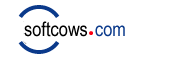|
How to Delete History Files?
The following steps will allow you to manually remove some of your browsing history information, but there will still be traces of your browsing history which professionals could locate.
In Internet Explorer, follow these steps to erase your browsing history from the "history" window
1. Make the following sequence of menu choices: Tools -> Options -> Internet Options -> General
2. Click "Delete Files," then "OK."
3. Click "Delete Cookies," then "OK."
4. Click "Clear History," then "Yes."
In Netscape or Mozilla, follow these steps:
1. Make the following sequence of menu choices: Edit -> Preferences -> History
2. Click "Clear History"
Internet Explorer may also remember your form entries for you, which can result in past searches appearing in a drop-down box when typing in search keywords on your favorite search engine or similar. To erase this information, follow this sequence of menu choices:
Tools -> Internet Options -> Content -> AutoComplete -> Clear Forms
You can also clear the "Forms" checkbox to prevent the program from trying to recall your form selections for you in the future.
America Online
The America Online browser is based on Microsoft Internet Explorer. In addition to the information above, here are specific steps to clear your AOL browsing history:
1. Select "settings" from the set of buttons at the top of the AOL window.
2. Select "preferences."
3. Select "toolbar and sounds."
4. Select "clear history trail now."
Other browsers offer similar functions; investigate their menus thoroughly. These techniques prevent other users of the machine from accidentally or casually discovering your browsing habits. Professionals could still find traces, by examining deleted but not yet reused files on your hard disk, for example.
With Internet Tracks Washer, you can delete history & delete cache files with only one click.
|